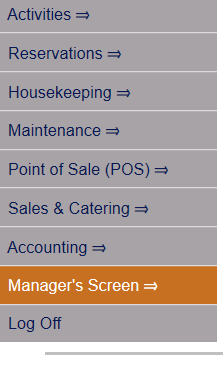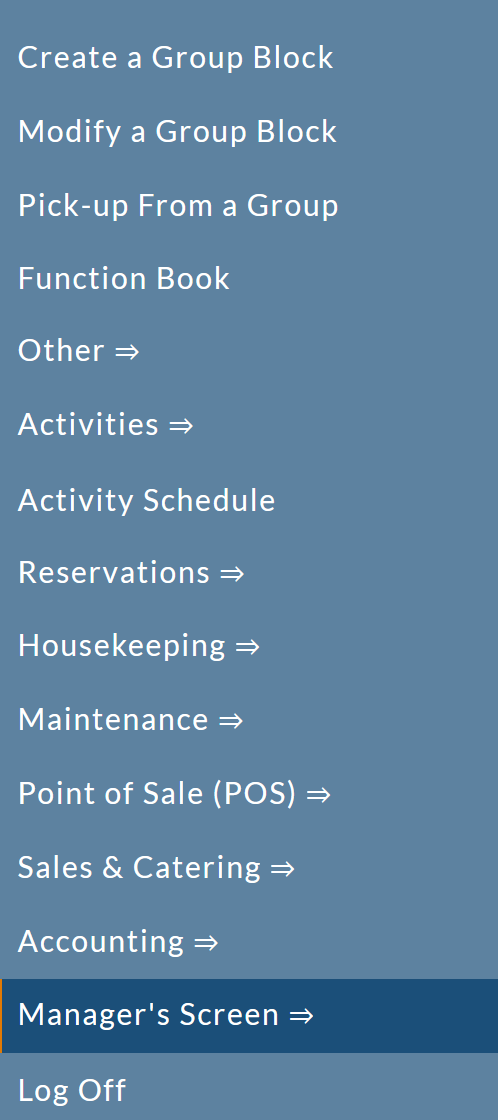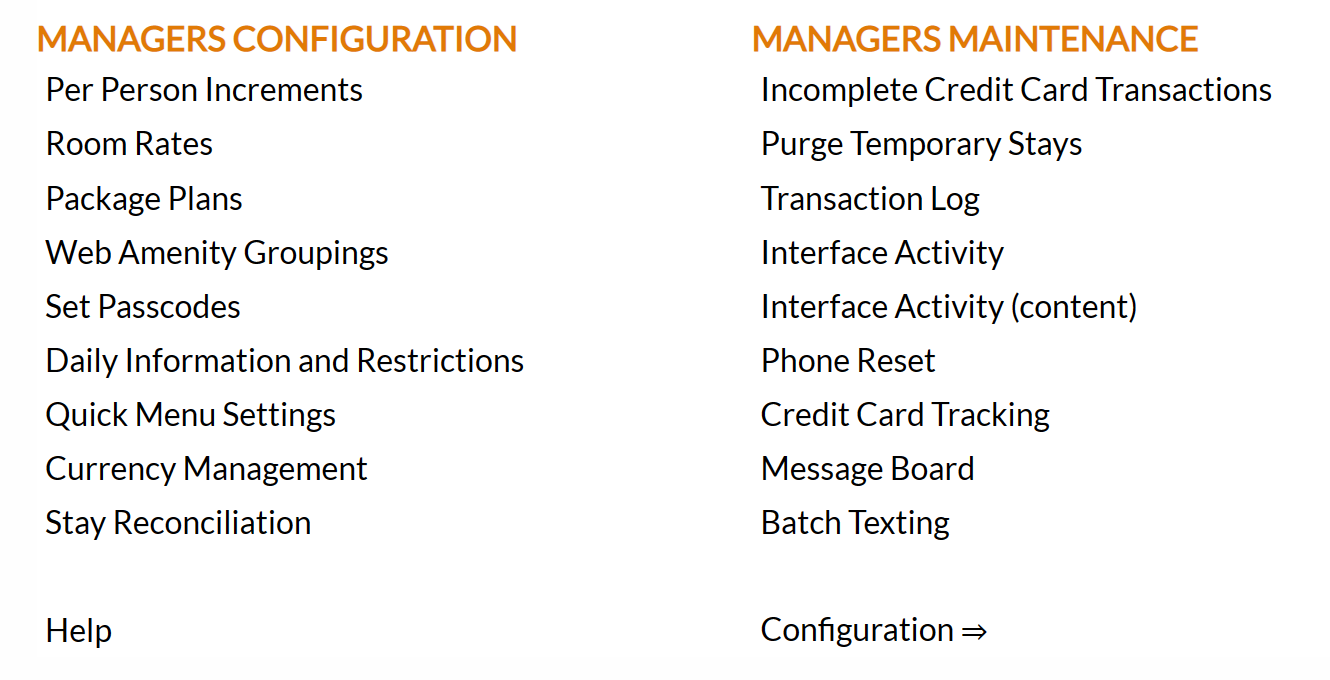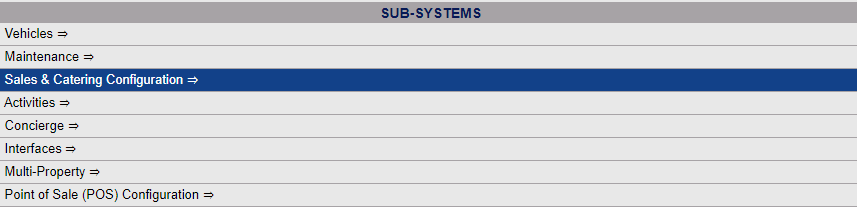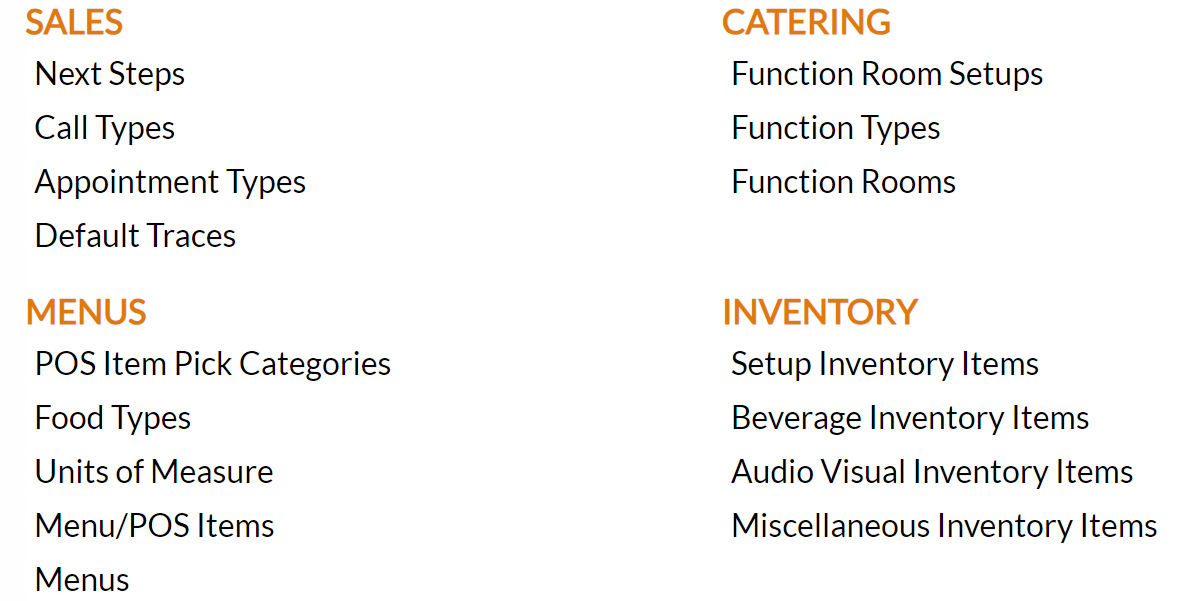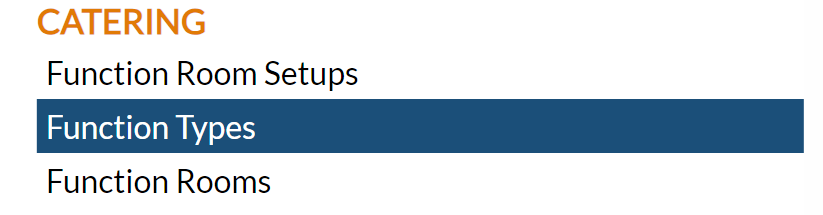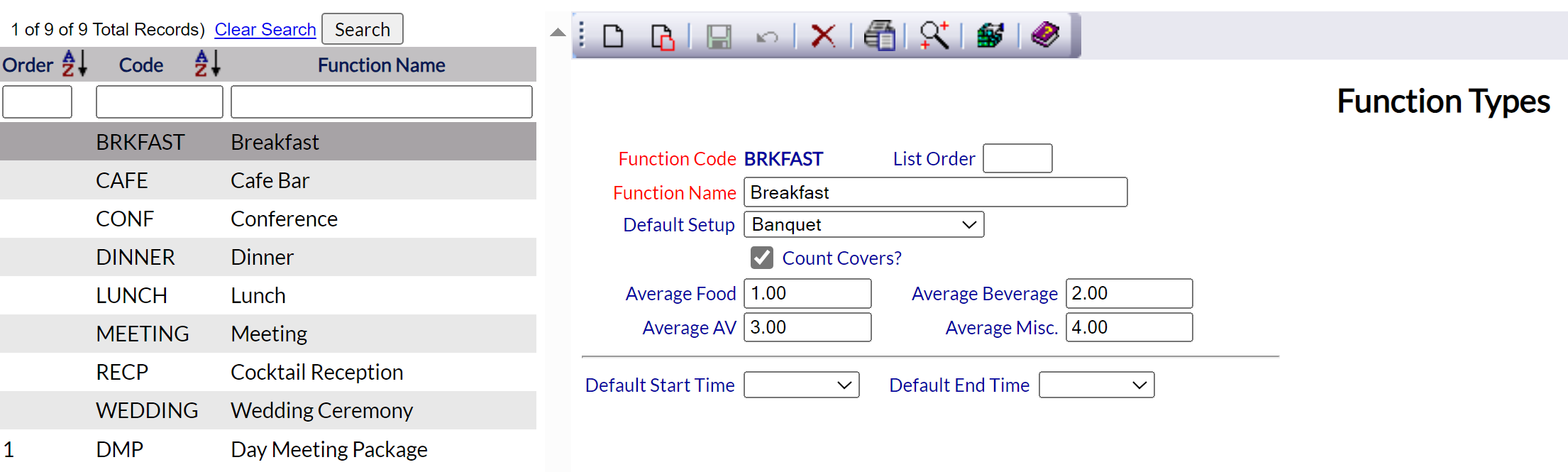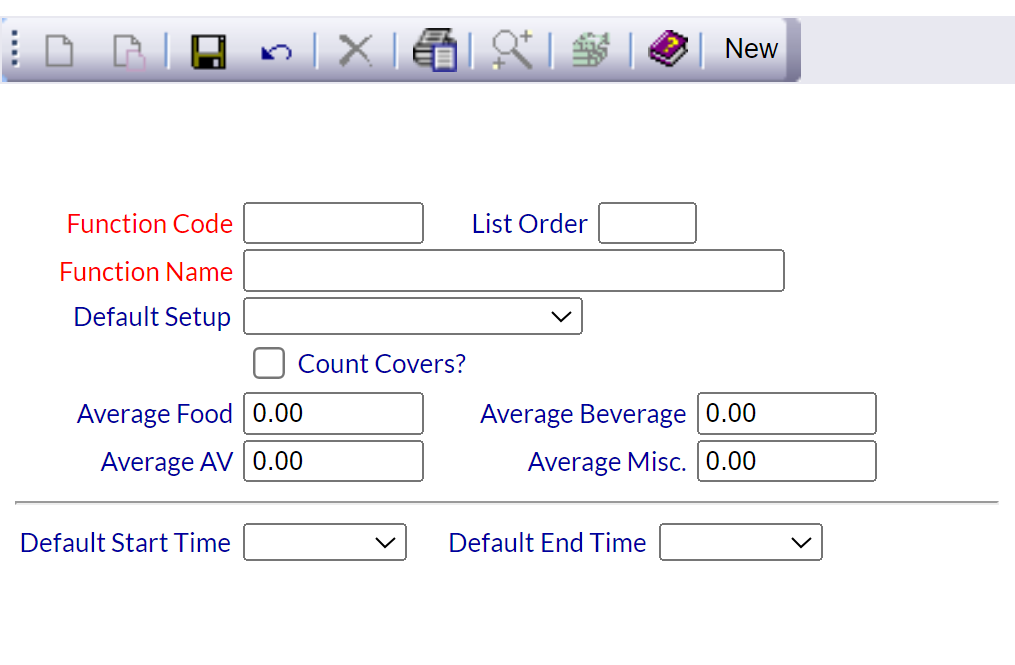Select Managers Screen from the Quick Menu on the left side of the screen, then select Configuration > Sales and Catering =>.
Select Manager's Screen to be taken to the Manager's Commands Menu.
Select Configuration to be taken to the Property and System Configuration Menu.
Alternately, you may also be able to select Configuration directly from the Quick Menu, if the menu has been set up to include the Configuration option.
This will take you to The Property System Configuration Menu.
The list of property configuration options are divided into four sections, which are Required Configuration, Optional Configuration, Locales/Dates and Sub-Systems.
Select Sales and Catering Configuration => from the Sub-Systems section.
This will open the Sales and Catering Configuration Menu.
The Sales and Catering Configuration Menu has four sections: Sales, Catering, Menus and Inventory.
Select Function Types from the Catering section.
When opened, the Function Types screen display is split into two frames, with the left side of the screen listing any already configured Function Types for the Property and the right side containing the fields you need to complete in order to add or edit a Function Type for the Property. Any changes made on the right, once saved, will be updated in the listings to the left. Enter the different Function Types for your Property.
The currently configured options are displayed by:
Order: List Order of the Function Types. This will display your Function Types in the order you desire in the interface. If there is no list order number, the Function Types will be displayed alphabetically.
Code: A short version of a name for the specific Function Type. Codes can be up to 10 characters.
Function Name: The actual name of the Function Type or how you wish to refer to it.
Your options include the following:
Generate a new entry:
Click the New ![]() button from the toolbar to add a new Function Type.
button from the toolbar to add a new Function Type.
Complete the fields described below.
OR:
Select an existing Function Type from the list on the left, and click the Replicate ![]() button from the toolbar. Then change the field information as described below.
button from the toolbar. Then change the field information as described below.
Edit the current selection:
Change the field information described below.
Function Code: This should be the short version of the Function Type identifier or name, that will be used in the interface when selecting options. Codes should be easily recognizable by your staff. Codes may be up to 10 characters in length.
This field is required.
List Order: This determines in what order the Function Type appears listed in the interface.
Enter a number into the List Order field.
This field is optional, however it we recommend that you list the Function Types in the order you prefer. This makes it easier for staff to find the Function Type they need in the interface.
Function Name: This is the name or description of the Function Type. You should enter the full name of the Function Type here.
This field is required.
Default Setup: This is a drop-down menu of all configured Function Room Setup Styles available. Select one to be associated with this Function Type as a default style (meaning whenever this Function type is selected the setup style will automatically be entered) or leave blank.
Note: This field is useful if you have a Function Type that uses one particular setup style (for example, you may generate the Function Type "Conference", with the default setup style "Conference Style Setup").
Count Covers?: This box may be checked or unchecked. If checked, it will create a forecast of anticipated revenue for the event. This box should usually be checked if the Function Type is an event where food is typically served.
You can also enter Average Food, Average Beverage, Average AV (Audio Visual) and Average Misc. (Miscellaneous) revenue values. These numbers anticipate revenue from the Function Type. If you have the Count Covers box checked, these values will be PER COVER, (per person) and can be used to calculate a forecast for the catering revenue for this event. By default these fields show 0.00 (no revenue).
Default Start Time: This is a drop-down menu of all available start times for the function type, listed in 15 minute increments, beginning at 5 am and ending at 11.30 pm. If desired, select a default start time to be associated with this function type (to be used whenever this function type is selected).
Default End Time: This is a drop-down menu of all available end times for the function type, listed in 15 minute increments, beginning at 5 am and ending at 11.30 pm. If desired, select a default end time to be associated with this function type (to be used whenever this function type is selected).
Note: If default start and end times have been selected for a function type, whenever the function type is selected for generating a new function on the Function Screen the start and end times for the function will be automatically selected for you. You MAY however still select a DIFFERENT time for either the start or end time of the function (for the specific function only) if wished; the function screen allows for 24 hour a day start and end times. This will NOT affect any other functions using this function type selection.
When you are finished adding or editing a Function Type, click the save button (![]() ) in the local tool bar.
) in the local tool bar.